Play and formation templates give you an easy way to create content that has a consistent look to plays and formations made by other authors. When you create a play or formation, you can choose which template you want to … Continue reading
How to Flip a Play or Formation
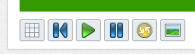
Both plays and formations can be flipped using the flip button located under the play/formation diagram on their detail page: Clicking this button will flip the play horizontally in the diagram so that it can be viewed and animated in … Continue reading →
Using Tags
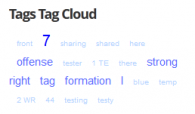
Because the play, formation, and playart diagrams on Playbook Wizard are shown as images or animations they’re impossible to search. So, tags are used to help authors quickly find and categorize relevant playbooks, plays, formations, and playart. You specify short … Continue reading →
Sharing Plays, Formations, and Playart
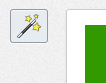
Content (play, formation, and playart) sharing is one of the core features of Playbook Wizard and allows you to quickly and easily leverage other author’s content in your account. Sharing is accomplished via the share icon which is located at … Continue reading →
Animating a Play
Play animation is controlled by the controls at the bottom of the play diagram. The buttons to the left control the flow of the play and the slider to the right controls the play speed. The play button starts/restarts the … Continue reading →
How to Add or Edit a Play
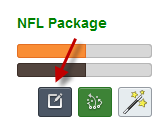
Editing a Play To edit a play you first have to be logged in to your Playbook Wizard account. Then, when you’re looking at plays, two icons will appear in the author block for plays that you’ve created. The edit … Continue reading →