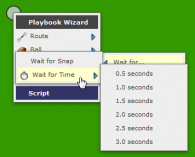The “Wait for..” menu provides two options for having players delay during play execution – Wait for Snap and Wait for Time: Wait for Snap The Wait for Snap action is added by default as the first action in every … Continue reading
Keyboard and Mouse Shortcuts

There are several keyboard shortcuts that alter what left-clicking on a player or dragging a waypoint in the play designer or formation designer does. Right-Click Right-clicking on the field, on a player, or on a waypoint will bring up a … Continue reading →
Inside the Player Alignment Box
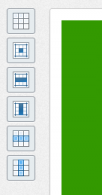
You can position players individually by left-clicking on the player shape, holding down the mouse button, and dragging the mouse. The player alignment box at the top left of the play designer and the formation designer allows you to adjust … Continue reading →
Inside the Field Dimensions Controls
The field dimensions controls appear at the bottom left and right of the play designer and the formation designer and allow you to adjust the position of the players as they appear on the designer field. The field dimensions controls … Continue reading →
Animating a Play
Play animation is controlled by the controls at the bottom of the play diagram. The buttons to the left control the flow of the play and the slider to the right controls the play speed. The play button starts/restarts the … Continue reading →
Inside the Manage Box
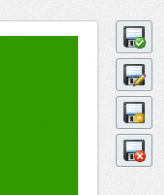
There are two components to each play, formation, or playart (“content”) – the diagram and the metadata. The diagram is the visual representation of the content and the metadata is information about it like its name, description, and tags. The … Continue reading →
How to Choose the Center
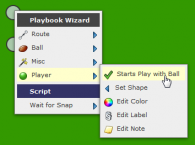
In Playbook Wizard the center is the offensive player who starts the play with the ball. That player is indicated by a small football icon at the bottom right of their player shape: If you right-click on the center then … Continue reading →