Editing a Playart To edit a playart you first have to be logged in to your Playbook Wizard account. Then, when you’re looking at playart, two icons will appear in the author block for playart that you’ve created. The edit … Continue reading
How to Add or Edit a Playbook
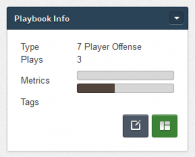
Editing a Playbook To edit a playbook you first have to be logged in to your Playbook Wizard account. Then, when you’re looking at playbooks, two icons will appear in the author block for playbooks that you’ve created. The edit … Continue reading →
Sharing Plays, Formations, and Playart
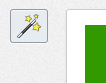
Content (play, formation, and playart) sharing is one of the core features of Playbook Wizard and allows you to quickly and easily leverage other author’s content in your account. Sharing is accomplished via the share icon which is located at … Continue reading →
Using Formations
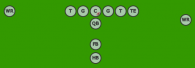
Formations act as a template for plays providing a set of players in position and with the colors, shapes, labels, and notes specified by the formation. However, each of these player attributes can be changed when editing the play so … Continue reading →
Animating a Play
Play animation is controlled by the controls at the bottom of the play diagram. The buttons to the left control the flow of the play and the slider to the right controls the play speed. The play button starts/restarts the … Continue reading →
How to Add or Edit a Formation
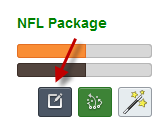
Editing a Formation To edit a formation you first have to be logged in to your Playbook Wizard account. Then, when you’re looking at formations, two icons will appear in the author block for formations that you’ve created. The edit … Continue reading →
How to Add or Edit a Play
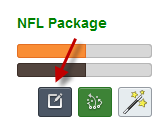
Editing a Play To edit a play you first have to be logged in to your Playbook Wizard account. Then, when you’re looking at plays, two icons will appear in the author block for plays that you’ve created. The edit … Continue reading →
Published vs. Draft Content
When you create a play, playbook, formation, or playart (collectively content) it starts out in “draft” status meaning it’s only visible to you. This gives you time to work on your creation before it’s viewable by other authors and the … Continue reading →
Inside the Manage Box
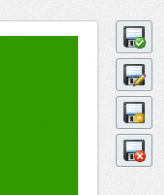
There are two components to each play, formation, or playart (“content”) – the diagram and the metadata. The diagram is the visual representation of the content and the metadata is information about it like its name, description, and tags. The … Continue reading →
How to Choose the Center
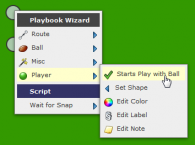
In Playbook Wizard the center is the offensive player who starts the play with the ball. That player is indicated by a small football icon at the bottom right of their player shape: If you right-click on the center then … Continue reading →