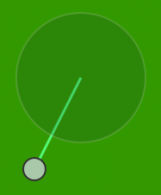Like other player actions, defensive pass coverage is accessed from the action menu of the player to whom you want to assign coverage: Man Coverage Choosing “Cover Man” will prompt you to left-click on the approximate location of the player … Continue reading
Saving a Custom Route to My Routes
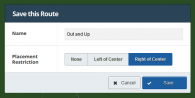
There are several pre-defined routes available via the “Route Tree” menu: but you’re not limited to just the routes in this list. You can easily save a route you’ve drawn as a custom route and have it appear in the … Continue reading →
The Point Menu
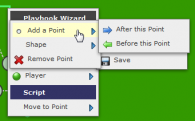
The “Point” menu is available under the “Route” menu at every waypoint. From this menu you can either add another point to the route before or after the current point: or change the shape of the waypoint: Changing the shape … Continue reading →
The Motion and Move to Point Actions
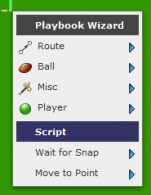
The Move to Point: and Motion to Point: actions are added to a waypoint’s script by default whenever a new waypoint is added to the route. They represent a player’s transition from the end of the script for one waypoint … Continue reading →
Understanding the Script
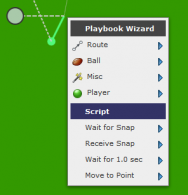
A waypoint’s script is at the bottom of their action menu and defines what actions they’re going to take at the waypoint. As you define actions for a waypoint the script will fill up with those actions. Here’s a script … Continue reading →
The Action Menu
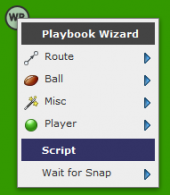
The action menu is the primary tool you use to create plays or formations. It’s how you give instructions to the editor about what you want your players to look like (shape, color, and label) and what you want them … Continue reading →
Understanding Waypoints
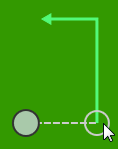
Waypoint is a generic term used to describe the places on a player’s motion or route where the right-click action menu can be triggered. Here’s a simple player motion and route: There are four waypoints in this route: the start … Continue reading →
How to Snap the Ball
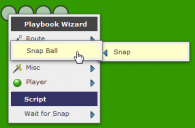
When you create a play without sharing a formation your players will be lined up at the line of scrimmage with the Center starting the play with the ball: The center can only snap the ball to players that are … Continue reading →
How to Add Player Notes
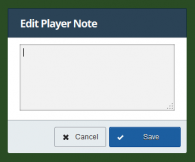
Player notes let you add instructions or other information to plays and formations on a per-player basis. Player notes are edited by right-clicking on the “Player” menu and selecting “Edit Note”: then specifying the notes in the resulting popup: Player … Continue reading →
How to Create Playart
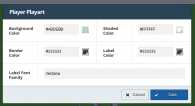
The playart designer lets you create your own custom playart for plays and formations and define exactly how you want the lines and shapes of your plays and formations to appear. (See How to Add or Edit Playart for details … Continue reading →