The field dimensions controls appear at the bottom left and right of the play designer and the formation designer and allow you to adjust the position of the players as they appear on the designer field. The field dimensions controls … Continue reading
Content Views and Popularity
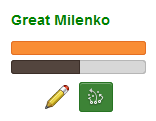
Views and popularity (or “metrics”) are used to help assign a numerical value to the quality and usefulness of authors, playbooks, plays, formations, and playart on Playbook Wizard. Rather than use subjective systems like star ratings that poll users we … Continue reading →
Using Tags
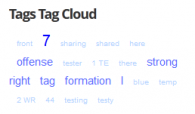
Because the play, formation, and playart diagrams on Playbook Wizard are shown as images or animations they’re impossible to search. So, tags are used to help authors quickly find and categorize relevant playbooks, plays, formations, and playart. You specify short … Continue reading →
How to Add or Edit Playart
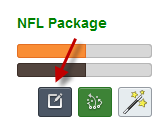
Editing a Playart To edit a playart you first have to be logged in to your Playbook Wizard account. Then, when you’re looking at playart, two icons will appear in the author block for playart that you’ve created. The edit … Continue reading →
How to Add or Edit a Playbook
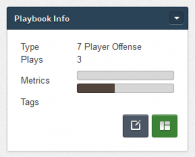
Editing a Playbook To edit a playbook you first have to be logged in to your Playbook Wizard account. Then, when you’re looking at playbooks, two icons will appear in the author block for playbooks that you’ve created. The edit … Continue reading →
Sharing Plays, Formations, and Playart
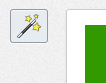
Content (play, formation, and playart) sharing is one of the core features of Playbook Wizard and allows you to quickly and easily leverage other author’s content in your account. Sharing is accomplished via the share icon which is located at … Continue reading →
Using Formations
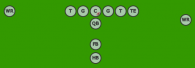
Formations act as a template for plays providing a set of players in position and with the colors, shapes, labels, and notes specified by the formation. However, each of these player attributes can be changed when editing the play so … Continue reading →
Animating a Play
Play animation is controlled by the controls at the bottom of the play diagram. The buttons to the left control the flow of the play and the slider to the right controls the play speed. The play button starts/restarts the … Continue reading →
How to Add or Edit a Formation
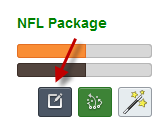
Editing a Formation To edit a formation you first have to be logged in to your Playbook Wizard account. Then, when you’re looking at formations, two icons will appear in the author block for formations that you’ve created. The edit … Continue reading →
How to Add or Edit a Play
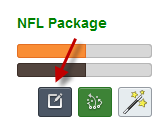
Editing a Play To edit a play you first have to be logged in to your Playbook Wizard account. Then, when you’re looking at plays, two icons will appear in the author block for plays that you’ve created. The edit … Continue reading →