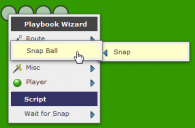When you create a play without sharing a formation your players will be lined up at the line of scrimmage with the Center starting the play with the ball: The center can only snap the ball to players that are … Continue reading
How to Add Player Notes
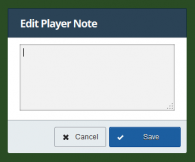
Player notes let you add instructions or other information to plays and formations on a per-player basis. Player notes are edited by right-clicking on the “Player” menu and selecting “Edit Note”: then specifying the notes in the resulting popup: Player … Continue reading →
How to Create Playart
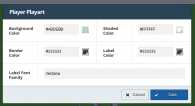
The playart designer lets you create your own custom playart for plays and formations and define exactly how you want the lines and shapes of your plays and formations to appear. (See How to Add or Edit Playart for details … Continue reading →
Understanding Playart
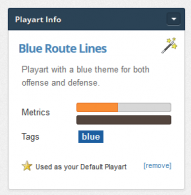
Playart is the shapes and lines used to create a play or formation diagram. Playbook Wizard stores playart separately from your play or formation definition so you can easily change how your play or formation looks (e.g. what color the … Continue reading →
Removing a Route
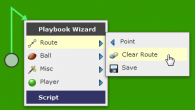
To remove a route and motion right-click on the player and choose Clear Route from the Route menu: You can also remove the Move to Point action in the script: The route can also be cleared from the Route menu … Continue reading →
Drawing Motion
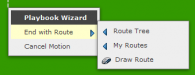
To draw motion right-click on a player and choose Motion from the Route menu: You then left-click on the field to define the path of the motion and right-click on the field when you’re done. The End Motion menu will … Continue reading →
Drawing a Route
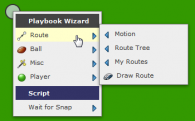
To draw a route for a player right-click on the player and hover the mouse over the Route option: Here you can choose to Draw Motion from the Motion sub-menu, choose the route from a set of standard routes in … Continue reading →
The Wait for Menu
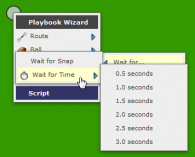
The “Wait for..” menu provides two options for having players delay during play execution – Wait for Snap and Wait for Time: Wait for Snap The Wait for Snap action is added by default as the first action in every … Continue reading →
Keyboard and Mouse Shortcuts

There are several keyboard shortcuts that alter what left-clicking on a player or dragging a waypoint in the play designer or formation designer does. Right-Click Right-clicking on the field, on a player, or on a waypoint will bring up a … Continue reading →
Inside the Player Alignment Box
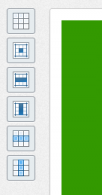
You can position players individually by left-clicking on the player shape, holding down the mouse button, and dragging the mouse. The player alignment box at the top left of the play designer and the formation designer allows you to adjust … Continue reading →