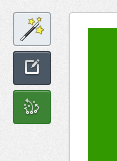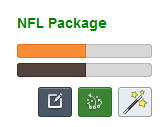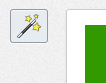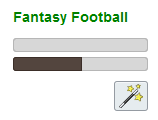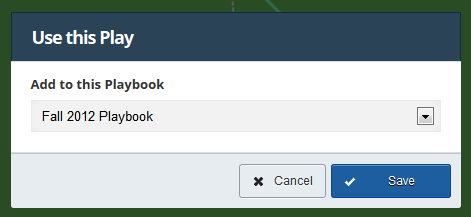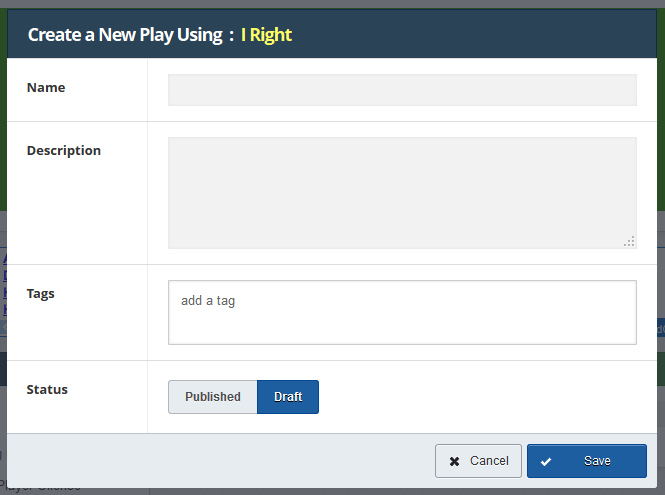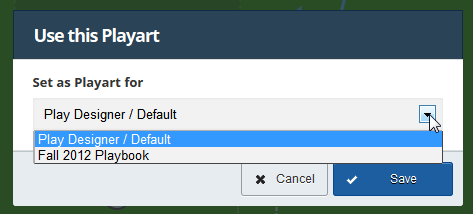Content (play, formation, and playart) sharing is one of the core features of Playbook Wizard and allows you to quickly and easily leverage other author’s content in your account. Sharing is accomplished via the share icon ![]() which is located at the top left of content detail pages:
which is located at the top left of content detail pages:
and in the author box in content lists:
Both of the above screenshots show the share icon by content you’ve created but it also appears by other author’s content as well:
and
Here’s an overview of how each content type is shared.
Plays
For a play clicking the share icon will add that play (either one or your plays or another author’s play) to one of your playbooks. A menu will appear asking you to which playbook you want to add the play:
Choose the playbook and click the “Save” button and that play will now appear in the designated playbook.
Sharing a play in this way doesn’t give you edit rights or actually create a copy of the play it simply associates the play with one of your playbooks. The original author will retain credit for creating the play and any updates made to the play will be reflected in your playbook.
If the original author deletes the play it will automatically be removed from your playbook.
Formations
For a formation clicking the share icon will create a new play using that formation. A menu will appear asking you for details about the play:
Clicking the “Save” button will take you to the play designer where you can edit the play.
If you share another author’s formation your new play will remain linked to the formation to give the original author credit but any future edits by the original author won’t be applied to your play – even if the author clicks the “Update Plays from Formation” button in the formation editor. If the original author deletes the formation it will be unlinked from your play but your play will be otherwise unaffected.
Playart
When you click the share button for playart you assign that playart to one of your playbooks or for use as your default playart. A menu will appear asking you how you want to use the playart:
and clicking the “Save” button will save the association.
Making the playart your “Default” playart will apply it to all of your plays and formations and make it the playart used in the play and formation editors as well. If you’ve chosen one playart as your default and associated another playart with a specific playbook the playart for the playbook will apply when plays for that playbook are viewed.
If the original author deletes the playart the association to it will be removed and your playbooks, plays and formations will reset to using your default playart (if it still exists) or the Playbook Wizard default playart if it doesn’t.
What Content is Shared?
Every published play, formation, and playart is shared and usable by any other author.