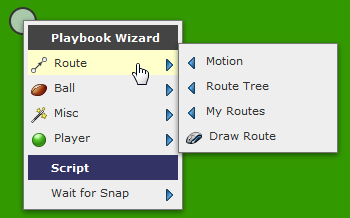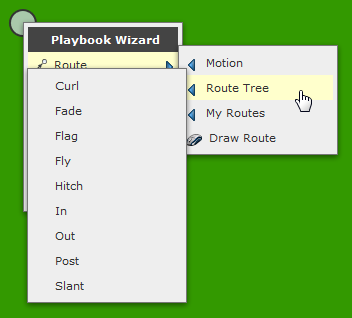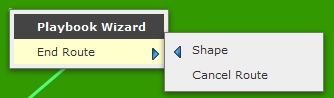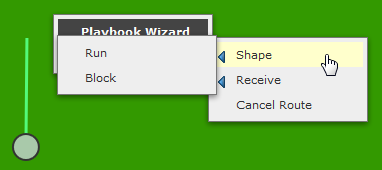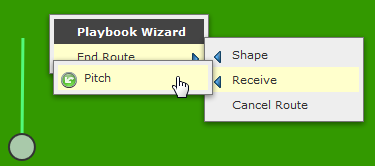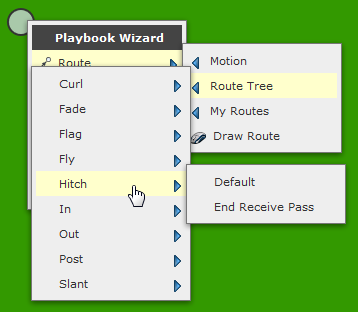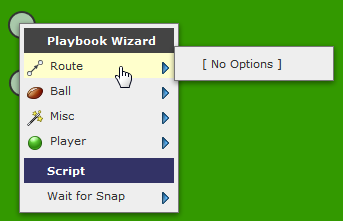To draw a route for a player right-click on the player and hover the mouse over the Route option:
Here you can choose to Draw Motion from the Motion sub-menu, choose the route from a set of standard routes in the Route Tree sub-menu:
choose the route from one you’ve previously saved, or draw the route freehand.
When you click “Draw Route” you’ll be able to define the waypoints for a route by left-clicking on the field. The route will be drawn as you click. To end the route, right-click on the field and choose from the resulting menu:
where you can cancel the route or choose a shape for the route endpoint:
In cases where a player is eligible to receive a pass or a pitch at the end of their route, additional menu options will appear for End Route:
Clicking an option in the Receive menu will draw the route then add the appropriate ball action to the play.
Additional options will also appear in the menus for pre-defined routes if the player is eligible to receive a pass (if the ball has been snapped but has yet to be passed):
In some cases the player won’t be eligible for a route and the route menu will be empty:
In this case this player is the center and has yet to snap the ball.