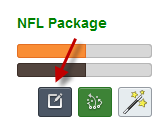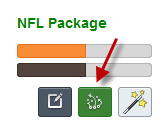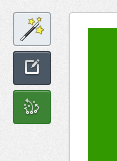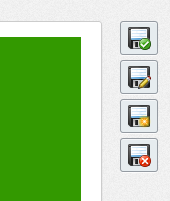Editing a Formation
To edit a formation you first have to be logged in to your Playbook Wizard account. Then, when you’re looking at formations, two icons will appear in the author block for formations that you’ve created.
The edit metadata button:
and the edit diagram button:
Clicking the edit metadata button will pop up a window to edit the formation metadata like name, description, and tags while clicking the edit diagram button will take you to the formation designer where you can edit the formation diagram.
These two buttons are also on the formation detail page at the top left of the diagram:
Editing from the Formation Designer
When you get to the formation designer, you can also edit the metadata by clicking the disk/pencil ![]() icon in the manage box at the top right of the formation diagram:
icon in the manage box at the top right of the formation diagram:
(Note that you can’t edit the thumbnail image for a formation directly. Instead it’s automatically updated each time you save the formation diagram.)
Adding a Formation
There are two places to add a new formation.
The first is from the manage box mentioned above. Just click the disk/new icon ![]() to copy the current formation into a new formation.
to copy the current formation into a new formation.
The second is from the formation navigation menu at the top of every page. Just hover over “Formations” and click the “Add a New Formation” menu item.
Click either of these places and fill in the formation metadata in the resulting pop up and you’ll be forwarded to the formation designer to edit the formation diagram.