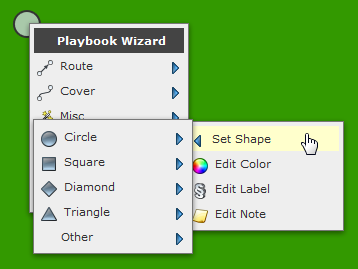You can change a player’s shape using “Player > Set Shape” in the player’s action menu:
In this menu you’ll find a wide variety of shapes and selecting one from the list will set the player’s shape to the shape you choose:
Most shapes preserve the players label although some, like the triangle above, provide less room to display that label. Others like the X and O shapes won’t show a player’s label at all:
Most shapes also come with a shaded version allowing you to shade the symbol to the left or to the right:
Here’s the complete range of shapes you can choose for players: